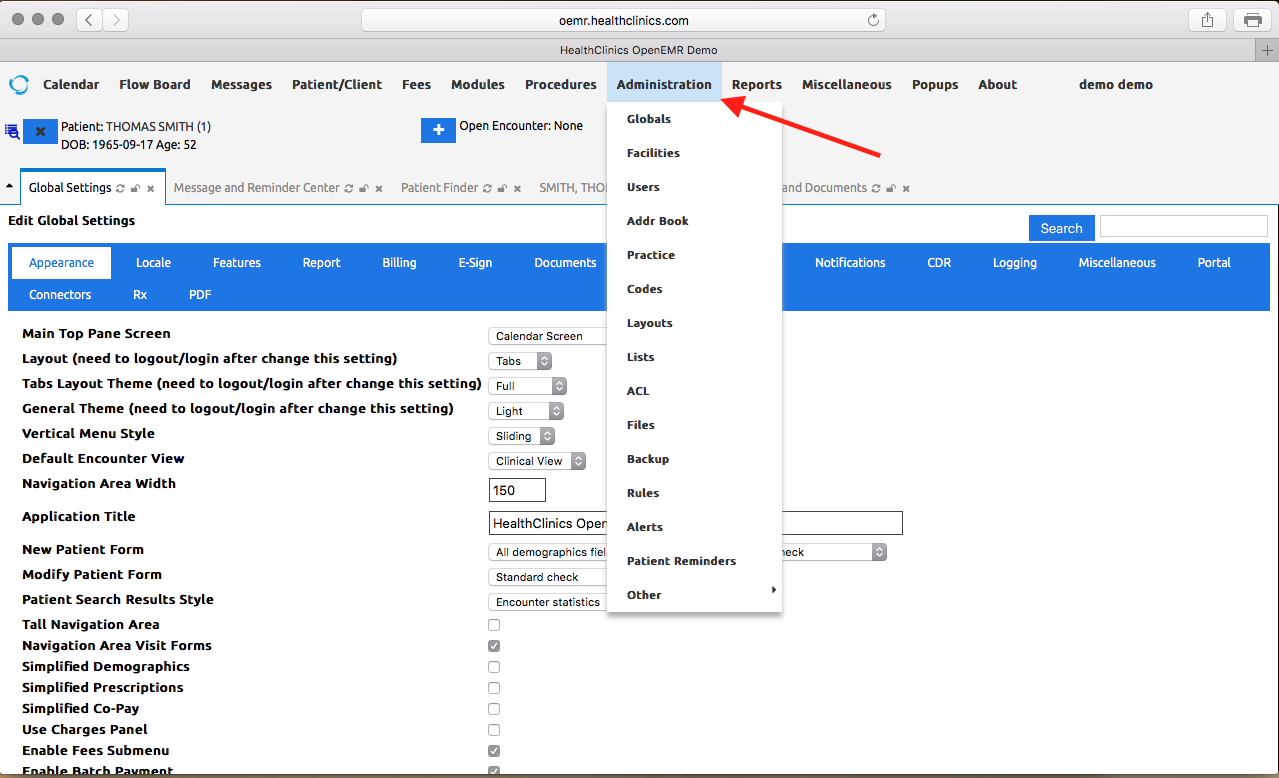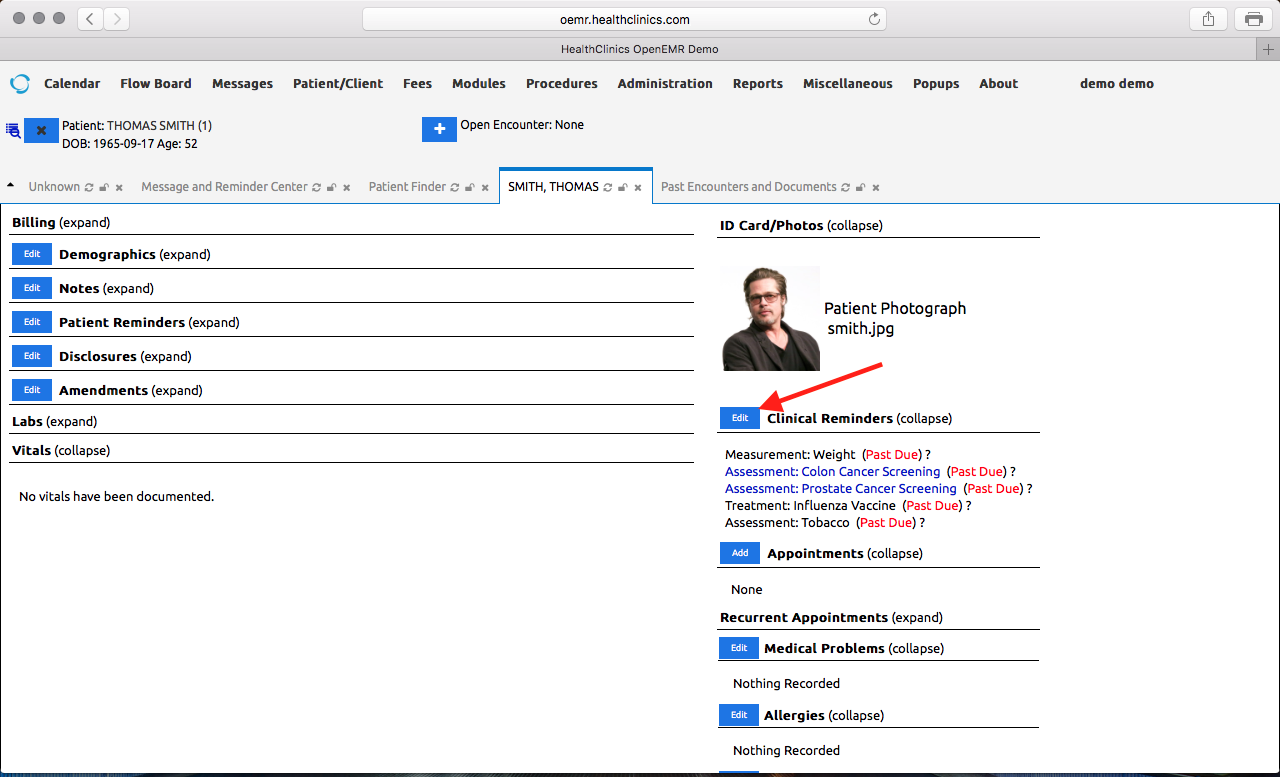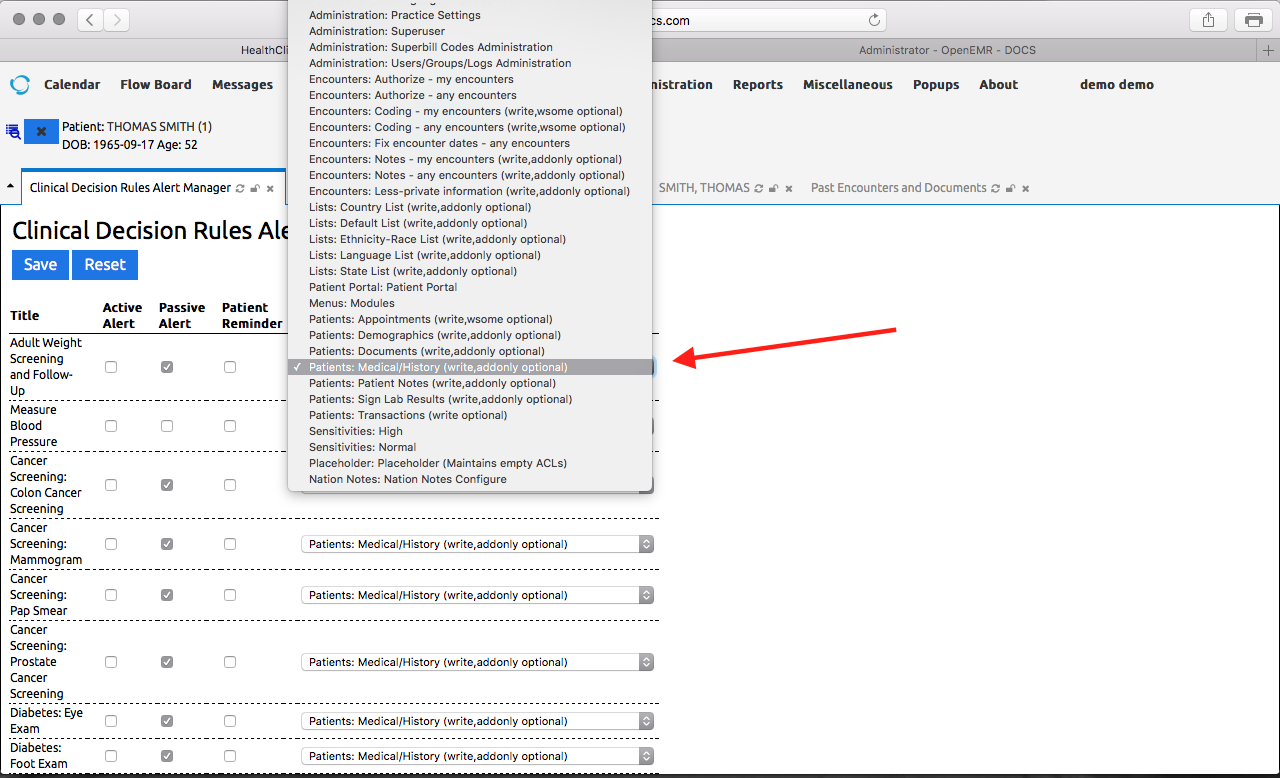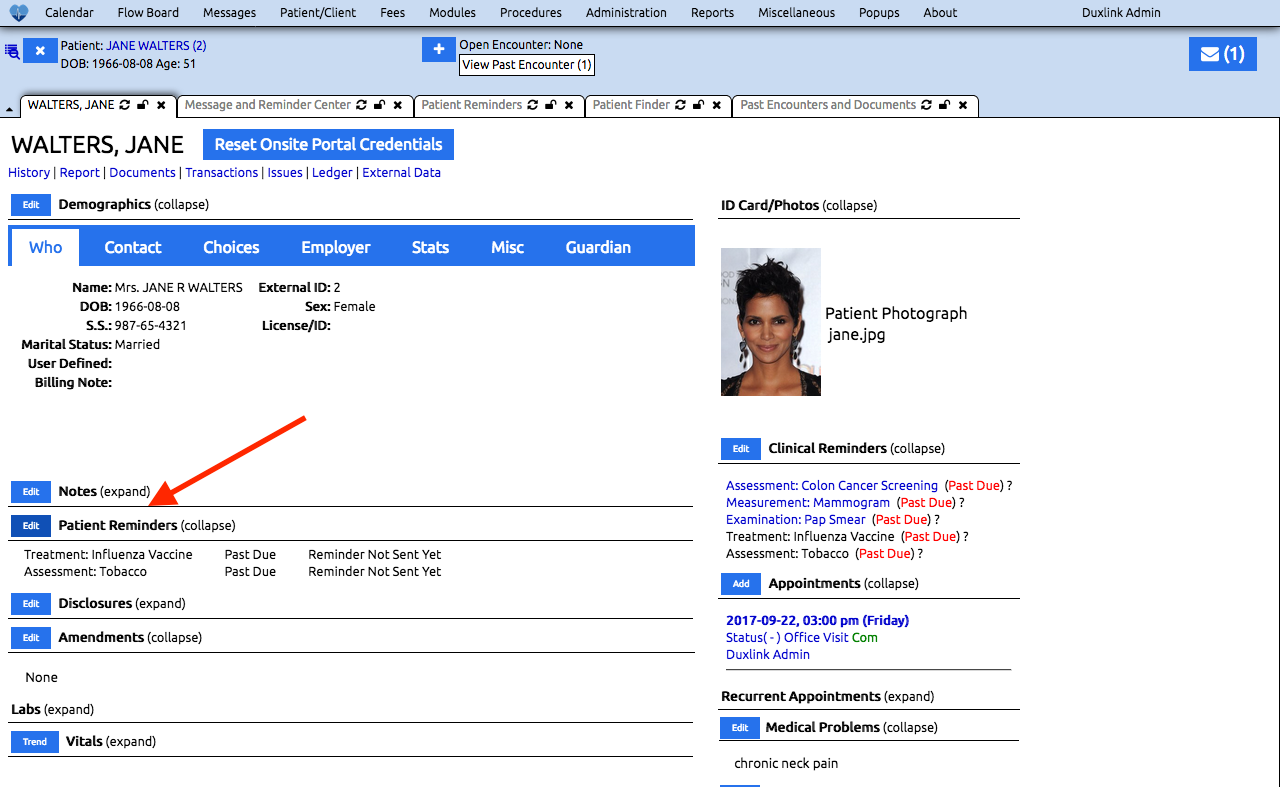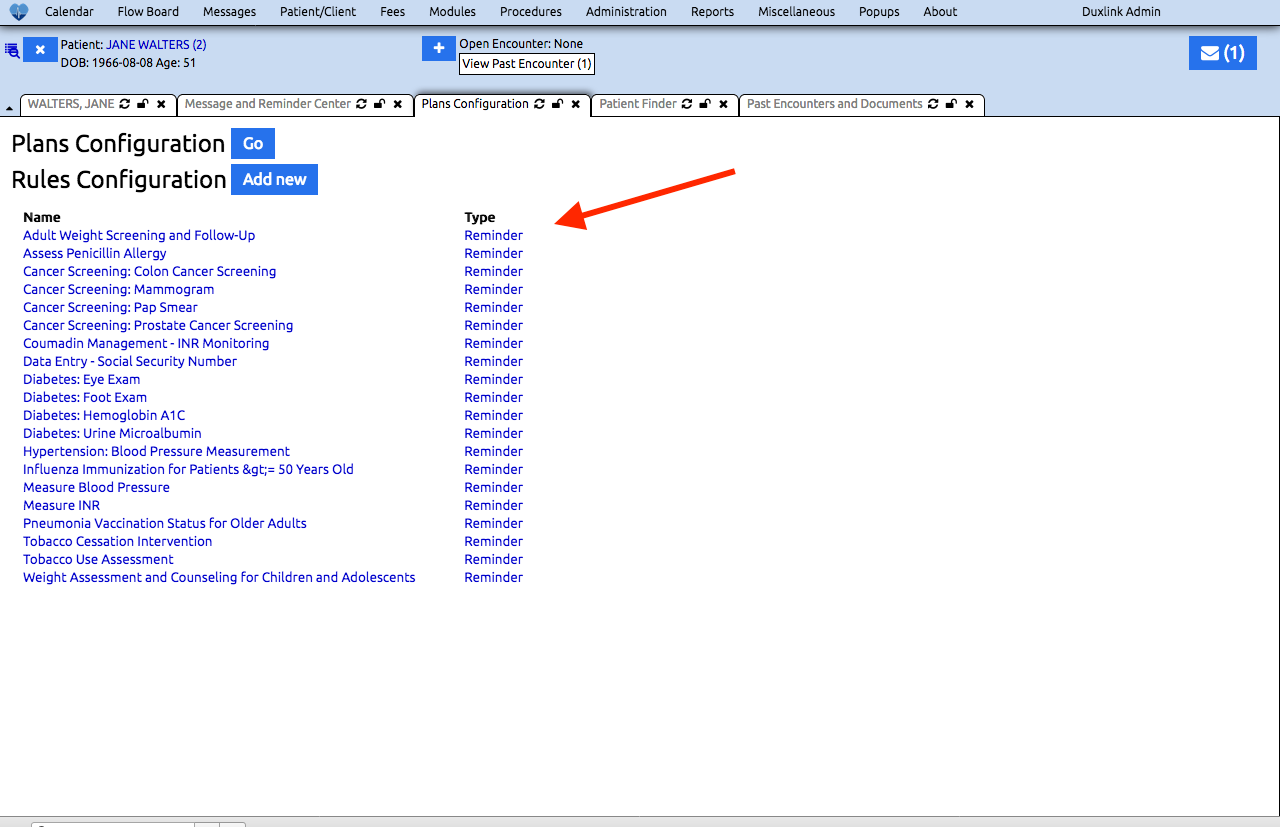Getting Started With OpenEMR
How to set up basic configuration within OpenEMR
Admin - Global: You can configure most features of OpenEMR through this section
Some tabs that may be of immediate interest are:
- Appearance
- Locale
- Calendar
- Documents
- Notifications
- Portal
- Security
- Features (inventory, immunizations, restrict users to facilities)
- CDR
How to Assign User Privileges
Admin - ACL: Assign user privileges through OpenEMR
- Click on Administration > ACL
- Click Edit to edit an existing user
- Two important concepts are ARO or Access Request Objects (the Group to whom access is granted) and ACO or Access Control Objects (functions to which access is being granted).
If a practice has many groups of ARO's beyond the default, it may be easier to start with the Front Office because it has the most limited access. From that set of ACO's the practice can configure additional layers of ACO's.
-
To edit a user's permissions click Administration > ACL.
This will pull up the 'Access Control List Administration' page. By default, the checkbox next to 'User Memberships' should be selected, and you should see a list of all your users, with a blue 'Edit' link next to them.
To add/remove a permission for a given user, hit 'edit' next to their name. this opens a window with two sides, and two buttons with arrows, for moving items from one side to the other.
To add a permission, select it on the right hand 'Inactive' pane, and hit the '<<' button at the bottom of the window. The item will now be on the side labeled 'Active'.
To remove a permission, select it on the left hand 'Active' pane, and hit the '>>' button at the bottom of the window. The item will now be on the side labeled 'Inactive'.
How to Backup OpenEMR files and Databases
Admin - Backup: Backup OpenEMR files and database to your desktop
Click on Administration > Backup > Click Create Backup button and save to desired destination.
How to set up Alerts
Admin - Rules/ Alerts/ Patient Reminders: CDR's (clinical decision rule)
- Look for additional CDR's that are not in the main screen's preview and/or create your own CDR's. Click on Administration > Rules, from here you can select an existing CDR Rule or click Add New to create a new one.
- Edit CDR user permissions and alerts under Administration > Alerts.
Note: CDR section - Blue line means the info is coming from the health record, the black line means it is coming through clinical activity. If you click EDIT on the front end, you can see all the active and inactive CDR's.
Working with Forms
Admin - Forms: Install, enable & disable forms
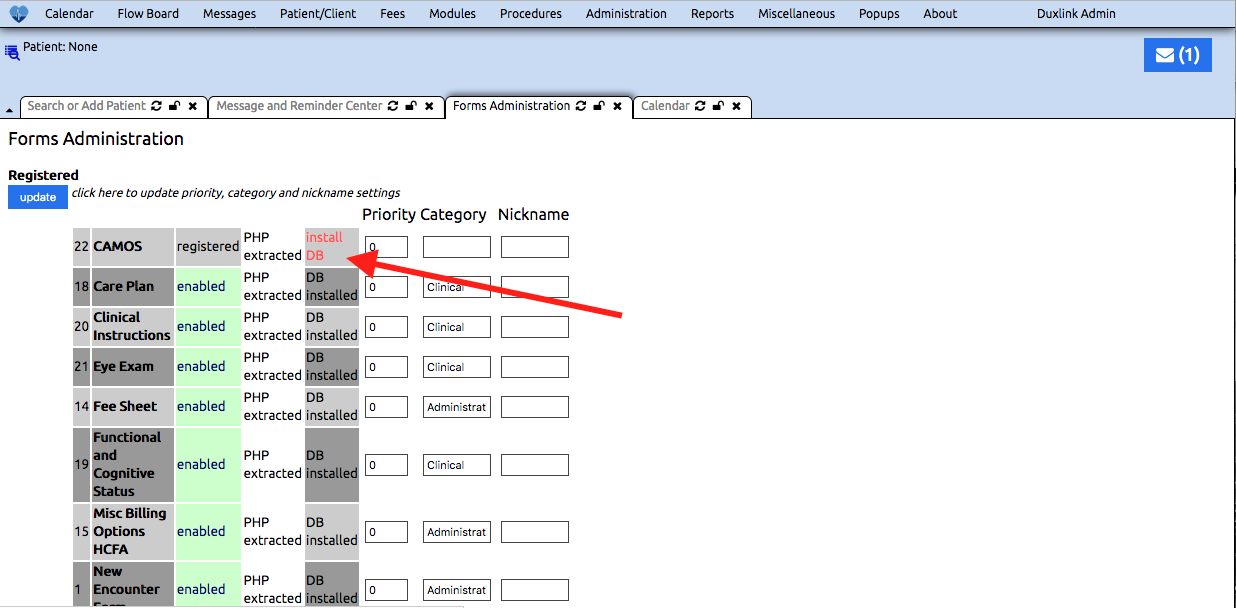
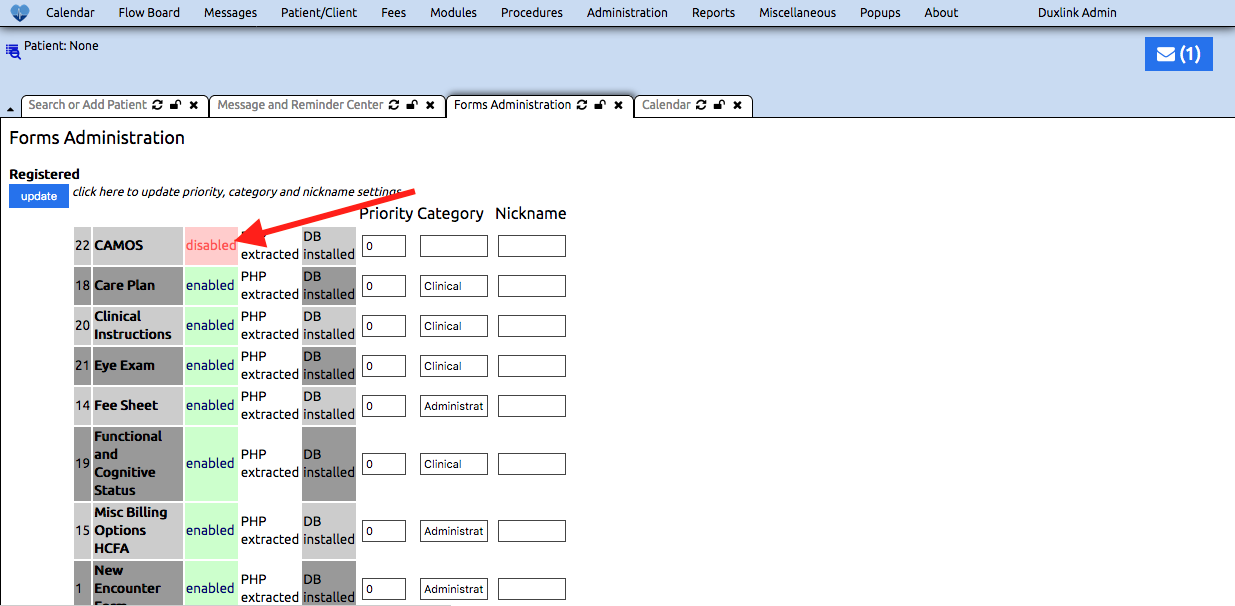
Click Administration > Other > Forms. From here you can:
- Disable or enable installed form by simply click on the word 'enabled' or 'disabled'
- Scroll to the bottom of the page in the Unregistered section. Click register next the form you wish to install, then look for the form in the Registered section (top half of page) and click 'install DB' and finally the blue update button. The new form is now installed.
- You can also assign the form a Category and Nickname from this Form Administration page.
Install a new form
- View the following directory on your web server where your OpenEMR instance is hosted - openemr/contrib/forms/
- Choose your desired form and copy and paste the directory (openemr/contrib/forms/your_desired_form_directory) to openemr/interface/forms/.
- Click Administration > Other > Form, you should see the new form in the Unregistered section. Follow the above form install steps.
- Open an Encounter form for a patient.
- Click on the tab, Administration, Miscellaneous, Clinical or whichever name you chose for the tab.
- Click on the desired form to open it.
How to Import Data
Admin - Data Loads: Import data (ICD9, ICD10, RXNORM, SNOMED & CQM_VALUESET) from external sources
Click Administration > Other > External Data Loads
Setting up Reminders
Admin - Patient Reminders:
Click Administration > Patient Reminders
Patient Reminders generate from the Patient health records. You can edit the Reminders for a Patient by clicking on Edit in the Patient demographic section. You can edit the rules for the reminders through Administration > Rules, then click on the Reminder link to the right of the procedure name. From there select 'edit' in the section you wish to revise.
How to use Reports
Admin - Reports: A wide variation of Patient, Facility, Insurance reporting and much more
Click on Reports
Reports not currently listed in the drop-down will require customization.